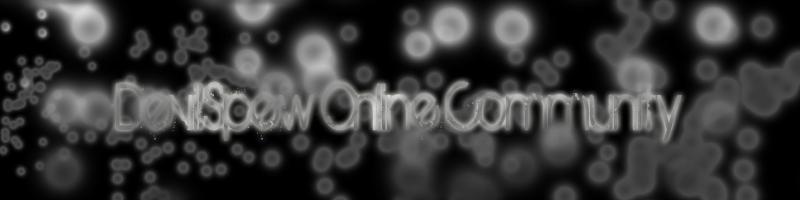!!Downloads!!
FULL BASIC SERVER SETUP VIDEO!
You Tube it!(comming soon...)
or
Download it!(comming soon...)
Server Rev 5 - 07/23/08
(DataBase, Locator, MatchAgent, MacthServer, UDPChecker, ServerManger) - Megaupload
http://filebeam.com/0f5c3b95ad2e8f3d3f6a7343b8e66bb5 (database updated)
CLIENT
Fixed Runnable(Filelist Enabled)
Fixed Launcher
YOU HAVE TO REPLACE THE RUNNABLE WITH THE FIXED ONE!
AND YOU HAVE TO USE THAT LAUNCHER!
Filelist.xml Generator
MRS.exe
Default.mrs(mouse and crosschairs working)
Pe-Explorer
HexworkShop
Microsoft SQL Server 2005
Microsoft SQL Server Management Studio Express(if ya have errors download this:http://www.microsoft.com/downloads/d...displaylang=en)
Gunz Admin Panel(not a web base programe)
WAMP 2.0(host web stuff)
ZPatchBuilder
Launcher Files
RePacks
NONE
YOU DO NOT NEED TO DO HAMACHI
Before you do anything, you are going to need to install Microsoft SQL Server Management Studio Express and Microsoft SQL Server 2005(witch can be found above)
MAKE AN BACKUP OF THE ORGINAL FILES FIRST BEFORE YOU EDIT SOMETHING
THIS NEEDS TO BE WATCHED TO FINSH THE SERVER
VIDEO TUT(best with rez 1024 x 768)
Part 1:DOWNLOAD
Part 2:DOWNLOAD
How to setup your Br-Gunz Client and Server:
First Client sided
You need HexworkShop and Pe-Explorer(download link above)
and WAMP installed(download link above)
1> Open the GunzLauncher.exe with PE
2> Click on View>Resources
3> Right Click on the "EXE" folder and select delete resource.
4> Save it, and if it ask something about image size click YES
5> Now open your edited Launcher with HexWork SHop
6> Press CTRL+F now an new windows will popup
7> For Type Select "Text String" and Value type in "http" and skoll down till you see ips for updates
8> at the first search you will some thing like this one the right side
Change the IP to ur WAN IP using Hex editor
It should look like this
KEEP IN MIND!
the one starting with http:// can be changed to your web site!
if its shorter then the orginal value select the first
click behind the last letter of you host.
You will see that the that there is an cursor on the right side. Now click there and make the values that you dont need 00. If you go it good you will
see the the letters change to "."
Now your done with the launcher. Save it
Now the WAMP folders.
1> make an folder named "gunzweb" in that folder make "GunzUpdate" folder
2> make and folder in the root folder(c:\WAMP\www) called "Launcher"
Check:
You have now c:/WAMP/www/gunzweb/GunzUpdate
and c:/WAMP/www/Launcher
3> Place the start.html(and launcher_files) and in the Launcher folder.
4> Done with the site.
Now we edit the server settings.
1> Open your server.ini and make all the IPs the same as your WAN IP [http://www.ipchicken.com/]
2> edit the [Environment] part make the "1" to "0"
Like this:
[ENVIRONMENT]
USE_HSHIELD="0"
USE_XTRAP="0"
USE_EVENT="0"
USE_FILECRC="0">
Make Country="BR"
4> Save it
Now Edit the Locator.ini
1>Make the Ip to your "WAN IP"
2>Make TEST_SERVER="0"
Now we gone edit the system.mrs to get the locator and so
1> Unpack your system.mrs
2> Open system.xml and look for the part of Locatorlist and TLocatorlist
3> Change the ip of the Locator id="1" for both of them to your "WAN IP"
4> If there is an Locator id="2" remove that entry
5> Save it.
6> Dont forgot the update your file list!!
7> Repack your system.mrs and place it in the Gunz Folder.
Start your client with the modded launcher to see fi its working
Code:
<?xml version="1.0" encoding="UTF-8" ?>
<XML>
<XMLHEADER>version="1.0" encoding="UTF-8"</XMLHEADER>
<SKIN>Default</SKIN>
<DEFFONT>Arial</DEFFONT>
<IME>true</IME>
<BAREPORT>
<ADDR>www.battlearena.com</ADDR>
<DIR>incoming/gunz_global</DIR>
</BAREPORT>
<HOMEPAGE>
<URL>http://www.gunzonline.com</URL>
<TITLE>GunZ the Dual</TITLE>
</HOMEPAGE>
<LOCATORLIST>
<LOCATOR id="1" IP="WAN IP HERE" />
</LOCATORLIST>
<TLOCATORLIST>
<LOCATOR id="1" IP="WAN IP HERE" />
</TLOCATORLIST>
</XML>
Dont use an no-ip thingy only numbers!!
Getting patch.xml ready to auto-update!
Download ZPatchBuilder (above, comes with fixed luancher) and put it in 'gunzweb', 'GunzUpdate'.
Now, copy your main directory of your Gunz folder for your private server, and paste them into gunzweb > GunzUpdate. Delete off files that you don't want to auto-update like Mlog, lastuser.dat, patch.xml, patchlog.
(If you changed the name of theduel.exe rename it to Gunz.exe if you want)
Run ZPatchBuilder! It should generate a patch.xml. After that place the Hole client (with the patch.xml) in this folder
Code:
c:/WAMP/www/gunzweb/GunzUpdate/
Your auto-update is ready to be used.
2nd OPTION FoR LAUCHER!
Make an file named "GunzLauncher.ini" in your gunz folder and place "@SKIP_UPDATE" in it without the "" ofcourse.
YOU MUST SKIP XPATCH(fix for last update)
make a test.txt file and put XTRAP_PATCH_SKIP
and put it in your gunz folder...
how to use mrs.exe:
1.open startmenu then open run
2.type notepad, press enter
3.type:
To unpack/decompress use:
Code:
mrs.exe d file.mrs
To pack/compress again use:
Code:
mrs.exe c foldername
then click file then click SAVE AS
type:
Code:
pack.bat
or
Code:
unpack.bat
and make shure the word or letters .txt are NOT at the end of it!
FILELIST GEN(how to use...omg)
VIDEO(to make it ezyer to understand) 301 Moved Permanentlythis is E.G. ONLY
well copy the files (say if there from gunz/interface/default.mrs), you would make a new file...put the filelist generator in that one also put the new files(the ones you have updated or changed) then open the filelist generator then it will make a filelist.xml of the new items...
DONT PUT THIS ONE IN SYSTEM.MRS
right click on the filelist(GEN) (the GEN=filelist generator ver of file list) click open as or open with, then click on note pad, now open filelist in system.mrs fine the stuff from filelist (GEN) and copy the crc code to the filelist in system.mrs
MAKEING IT IN ENGLISH!
1. get a the file list maker http://forum.ragezone.com/showthread.php?t=256056/ - this is the one i used
2. you need ijji client AS well as the BR client
1. unpack system.mrs from BOTH clients
2.copy FROM ijji system.mrs:
strings.xml
tips.xml
messages.xml
cserror.xml
3. copy them into the BR client's system.mrs file
4. use your CRC thing, update filelist.xml in system.mrs file
5.unpack default.mrs FROM ijji client
6.copy all the PIC's(NOTHINK MORE)
7.unpack BR default.mrs and paste it in
8. make a new, in that new file make a other new file called: Interface
9.now copy your default file (from BR client) and put in the new Interface file you just made
10. use the filelist maker, update your CRC in filelist.xml
11.packup system, default
DATA BASE AND SERVER SETUP!
Step 1 - Setting up the Database and ODBC:
Creating/Connecting the Database
Open Server Management Studio Express* (SMSE). Within the Object Explorer Panel you will notice the 'Database' folder, right click it, click 'New Database...'.
A 'New Database' form will open, and in the text input type 'GunzDB' and click OK, your database has been created.
The next thing you are going to want to do is restore the Database. Click File> Open> File... and locate your GunzDB.sql file and open it. You are going to have to connect to the database engine, the settings are alright so all you need to do is click 'Connect'. Now right click on 'File' and allow the 'SQL Editor' tool bar to show.
In the toolbar there is a drop-down menu with the 'master' database selected, click on the arrow and select the 'GunzDB' database and click the button next to the drop-down menu, 'Execute'. A message showing 'Command(s) completed successfully.' should notify you that you have done this all correctly.
Creating the ODBC
Click Start> Run> and in the windows input type 'odbcad32'. You should already be in the 'User DSN' tab so change it to 'System DSN' then click on 'Add'. Another window should pop-up. You'll have to scroll all the way down to the bottom and select 'SQL Server' then click 'Finish'.
Another window/form will pop-up needing information for your new Data Source. For the name, type 'GunzDB', for the description you may type whatever you like, but for the SQL server you which to connect to, you must go back into SMSE*, look in the SQL Editor tool bar and click the 2nd icon which will disconnect you from data engine. Now click the 1st icon which will re-connect you, but make sure to copy the 'Server name' this time, then click 'Connect'.
Now having that in hand, you can go back to creating your ODBC and in the 'Server' text input, paste in your server name. Click next since the settings are currently fine. Now in the next part, click on the tick box and select 'GunzDB' from the drop-down menu and click 'Next' and finally click 'Finish'.
If you would like to check your data source, click 'Test Data Source...' in the window or you can just click 'OK' to finish. Now to completely finish it, click 'OK' again.
Step 2 - Configuring the Server:
Place the server files in your C:\ drive and extract them into a folder with the name 'GunzServer'. Once in the folder, go to the 'Locator' folder and then open the 'Locator.ini' file. Somewhere in the file you should see these lines of code:
[NETWORK]
IP="217.0.0.1"
PORT="8900"
You can either change the '217.0.0.0' to your actual IP or localhost which is '127.0.0.1'. Besides that everything else is fine.
Make your way to the MatchServer folder and run 'MatchServer.exe', once loaded you may minimize it.
Step 3 - Creating an Account (Manually):
Bring up SMSE and expand the 'Database' folder if it hasn't already been done. Expand 'GunzDB', expand 'Tables' and right click on 'dbo.Accounts' and 'Open table'.
You do not need to worry about the AID field as that is an automatic generation of account number. In the UserID field, type your account ID, in the Password field, type your account password and in the UGradeID and PGradID, type in your account grade.
Account Grades
Administrator - 255
Developer - 254
Banned - 253
Administrator (with normal name) - 252
Jjang - 2 (event winner)
Normal User - 0
MAKE SHURE you have opened the dbo.login and put the same name as you have put in
dbo.Account and put you password there to
After you have typed all of that in, press enter and on the SQL Editor toolbar click 'Execute' (The exclamation mark symbol).
Unpacking 'system.mrs':
Extract 'mrs.rar' into your GunZ directory. Create a folder called 'MRS' inside your GunZ directory and place the files 'mrs.exe, zlib.dll and system.mrs' into that folder.
Now, you will need to open WinRAR, direct yourself to the 'MRS' folder in your hard drive. Highlight 'system.mrs' and click the 'Add' button. A window will pop-up, select RAR for the archive format and click 'OK'. Now go back to your 'MRS' folder and create a new 'Text File' with any name you like, but in the file type:
mrs.exe d system.mrs
Now save it and change the file extension to '.bat' from '.txt'. Now run that file and a folder named 'system' should come up. Go into that folder and copy the file 'zitem.xml'.
Go back to your 'MatchServer' folder and paste the 'zitem.xml' over the one that is in there. You might need to run your MatchServer.exe again for it to take changes.
LOCATOR setup in the DB(in SQL)
this table can be found in tables in SQL
ServerID= 1
CurrPlayer= 0
MaxPlayer= 200
Time= 11.03.2207 0:00:00 (copy and paste the time)
IP= [YOUR IP(WAN)]
Port= 6000
ServerName= MatchServer1
Opened= 1
Type=4
TYPES:
Code:
1=Debug Server
2=Normal MatchServer
3=Clan WarServer
4=Quest Server
5=Event Server
dont forget to put the types in the Table servertype.dbo
Code:
1=Debug Server
2=Normal MatchServer
3=Clan WarServer
4=Quest Server
5=Event Server
open locator folder open locator.ini
and change this to yours:
[DB]
DNS="GunzDB"
USERNAME="sa"
PASSWORD="password"
[NETWORK]
IP="YOURWAN"
PORT="8900"
Ports to forward
6000 tcp
5100 udp
7000 to 7777 tcp and udp
8900 tcp
80 tcp
Config AgentConfig.xml
<?xml version="1.0" encoding="euc-kr"?>
<XML>
<AGENTCONFIG>
<NAME>Name this server</NAME>
<MAXCLIENT>500</MAXCLIENT>
<MATCHSERVERADDRESS ip="127.0.0.1" tcpport="6000"/>
<ADDRESS ip="YOU IP WAN" tcpport="7777" udpport="5100"/>
</AGENTCONFIG>
</XML>
Config MatchServer
open server.ini in the matchserver folder
Code:
[DB]
DNS="GunzDB"
USERNAME="sa"
PASSWORD="123456"
[SERVER]
MAXUSER=500
SERVERID=1
SERVERNAME="SERVER NAME(must be the same one you put in the serverstatus tabe in SQL)"
FREELOGINIP="WAN IP"
KEEPERIP="WAN IP"
MONITORIP="127.0.0.1" <--LEAVE
MONITORPORT=9000
MODE="test" <--test = Quest server, clan = Clan War, event = Event server, normal = Normal match server
COUNTRY="BRZ" <--LEAVE
LANGUAGE="BRZ" <--LEAVE
USETICKET="0" <--LEAVE
[LANGUAGE]
LANG_TYPE="eng" <--LEAVE
[LOCALE]
DBAgentPort=5100 <--Must be the same in match agent
DBAgentIP=127.0.0.1 <--LEAVE
[FILTER]
USE="0" <--LEAVE
ACCEPT_INVALID_IP="1"<--LEAVE
[ENVIRONMENT]
USE_HSHIELD="0"<--LEAVE
USE_XTRAP="0"<--LEAVE
USE_EVENT="0" <-- if this is set to 1 the it will use any event put into event.xml(found in your match server folder))
USE_FILECRC="0"
USE_MD5="0"<--LEAVE
how to run hamachi:
NOTE:Skip this if your ip dose not chang after you router is reset(or is a static ip)
1.you need to install Hamachi!
2.run Hamachi and press the "Power on" button on the left-down corner..
3.press that lil' triangle button on the right-down corner..
4.Then press "Create a new network"
5.type your network name "for example: your server name" .. and a password "anything you want"
6.then press "Create"
7.Right click on your Server Network..then press "Go Online"
...Ok, now your Server Network Created..
8. go to the other pc , and install hamachi
9.Run Hamachi
10.Press that lil' Triangle button and press "Join an existing network"
11.type the network name and the password , and join..
ok,now your server is online